Tutorial - How to Shred Files?
Introduction
Free File Shredder is one of the popular free and secure file deletion software for windows. It is designed to delete files permanently from your disk and allows you to totally eradicate all the sensitive data from your hard drive. It provides optional shredding methods to shred your data in repeated times.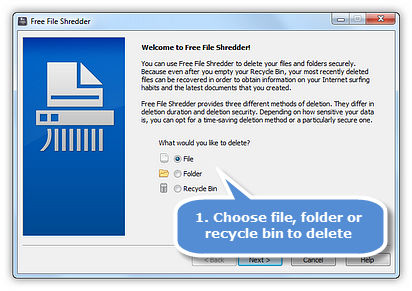
Step 1. Choose File/Folder/Recycle Bin to Delete
Launch Free File Shredder and you can see options of 3 kinds of objects to delete: File, Folder & Recycle Bin.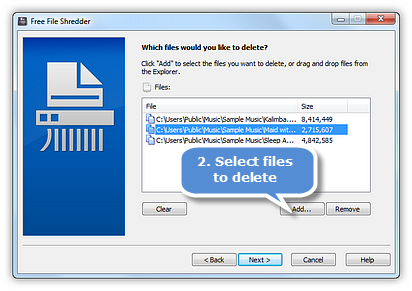 If
you want to shred files check "File". Click "Next"
and then "Add..." to choose one or more files
you need to shred. Click "Open" and the selected
files will be displayed in the "Files" pane.
Click "Remove" or "Clear"
to remove one or all selected files from the pane.
If
you want to shred files check "File". Click "Next"
and then "Add..." to choose one or more files
you need to shred. Click "Open" and the selected
files will be displayed in the "Files" pane.
Click "Remove" or "Clear"
to remove one or all selected files from the pane.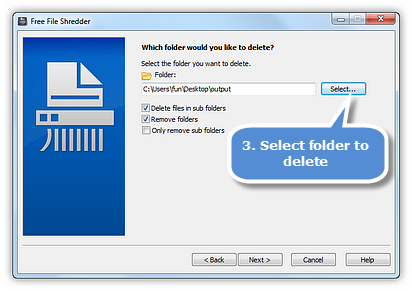 If
you want to delete folders permanently, check "Folder".
Click "Next" and then "Select..."
to choose a folder you need to shred. "Delete files in sub
folders" and "Remove folders" have
been checked while "Only remove sub folders"
have not been checked by default. You can change the status according to
your demands.
If
you want to delete folders permanently, check "Folder".
Click "Next" and then "Select..."
to choose a folder you need to shred. "Delete files in sub
folders" and "Remove folders" have
been checked while "Only remove sub folders"
have not been checked by default. You can change the status according to
your demands.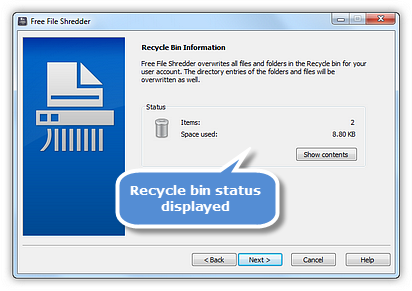 If
you want to empty & wipe the recycle bin, check "Recycle
Bin". Click "Next" to view the
amount and size of items in the recycle bin. Click "Show contents"
to open the recycle bin where the item is stored.
If
you want to empty & wipe the recycle bin, check "Recycle
Bin". Click "Next" to view the
amount and size of items in the recycle bin. Click "Show contents"
to open the recycle bin where the item is stored.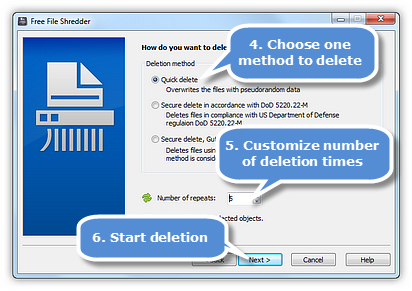
Step 2. Choose Deletion Method
There are 3 ways to delete the file/folder/recycle bin.Quick delete - Overwrites the files with pseudorandom data
Secure delete in accordance with DoD 5220.22-M - Deletes files in compliance with US Department of Defense regulation DoD 5220.22-M
Secure delete, Gutmann method - Deletes files using the method developed by Peter Gutmann. This method is considered extremely secure, but is comparatively slow.
Choose one of the methods to delete the file/folder/recycle bin.
To customize the number of deletion times, you can click the button to increase/decrease the number. You can also directly enter a figure to specify the number of repeats (the bigger the number, the smaller the chance of recovery). Click "Next" to start deletion.
